
Documents & Contracts | Checkboxes With Grouping Capability
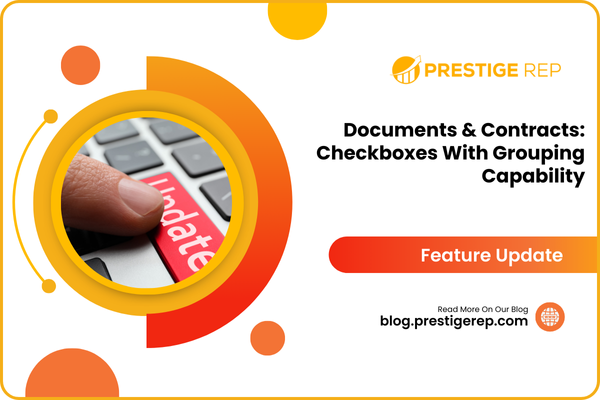
When creating a service agreement for your business, you can include a section where clients must select which services they agree to, ensuring clear communication and consent.
Documents & Contracts | Checkboxes With Grouping Capability: This feature update introduces the ability to add customizable checkbox fields to documents and contracts, enhancing the document signing process within the CRM.
⭐️ Why Does It Matter To Your Business?
Streamline Document Completion: Your clients can easily indicate agreement or make selections, simplifying the signing process.
Increase Flexibility: You can configure checkboxes to be required, pre-checked, and set conditions for how many checkboxes must be selected.
Enhance User Clarity: The system guides you on how many checkboxes need to be selected, reducing confusion and errors.
⭐️ How To Use Documents & Contracts | Checkboxes With Grouping Capability:
Access the “payment” tab from the left navigation menu. Click on documents & contracts from the upper navigation menu and create new ones or edit existing ones.
Click on the “+” icon in the top left corner and Drag and Drop “checkboxes” element to your document.
Click on the Checkbox icon and select the property of element Required/Pre-checked.
Group your checkboxes by clicking and dragging over the checkboxes you want to group and click on the group icon, or clicking on the group checkbox.
Select the Contact for the required checkboxes from the drop down list.
Add rules to your group and copy your entire group of checkboxes.
Alternatively, click on the ‘+’ icon and add a checkbox to the group directly.
Here you can see the different Added Checkboxes with different rules on documents with signature elements.
Receivers get directions while signing on how many checkboxes are supposed to be selected.
Here is another example from the receiver's end.
This new feature significantly improves the flexibility and user experience of the document signing process within the CRM, making it easier for your clients to complete and understand agreements.

