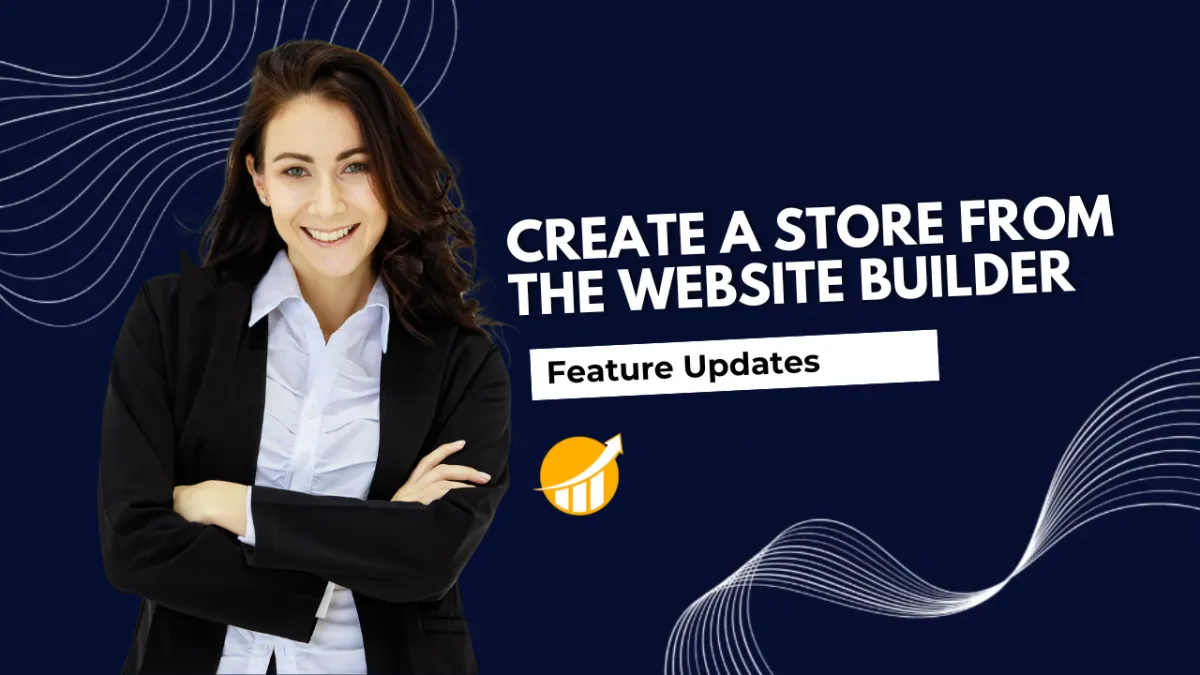
Create a Store from the Website Builder
Have you ever wished you could apply your website styling to your stores without losing control over which pages it features? Thanks to this update, you can easily convert your websites to online stores, or bring your stores back into a website easily. Let’s check it out!
⭐️ How To Create a Store from the Website Builder?
Open the Website Builder, click on Add element, and drag a Store Element or Pre-Built Store Sections onto any page.

On first use, you’ll see a pop-up asking whether you’d like to import design settings from your current page.

Once confirmed, your store is automatically created and linked to the website, along with all the necessary store pages.

If you need to revert your store to a normal website, access the Pages menu and manually delete any store page, which will automatically delete all store pages.

⭐️Why Is This Feature Beneficial To Your Company?
Branding Consistency: Keep your store’s appearance polished by using the already created standards of your website when creating a new store.
Independent Management: Thanks to this feature, you don’t need to start your website over if you no longer want it to be a store. Linking both sides of your store without making them a unit.
Section Importing: All needed sections from your website will be imported under the store elements, making editing and organizing easier than ever.
Create branded and pre-configured stores in seconds with this new feature. It will greatly improve your store creation and website management experience. Helping you output professional results.

