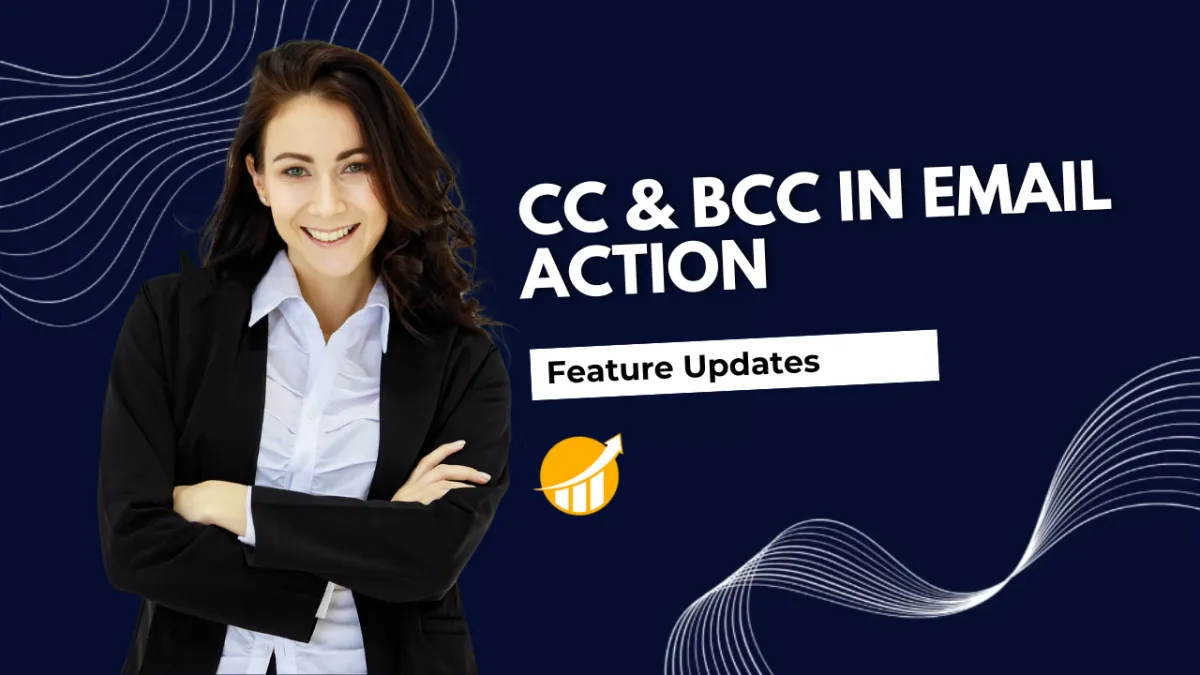
Automation Workflow Update: CC & BCC in Email Action
Adding extra recipients to your emails helps you ensure efficient communication and that all participants are updated at once. However, this flexibility was lacking in the Automation Workflow Email Action. So, we’re glad to introduce the CC and BCC Options for the Email Action in workflows.
⭐️How Will These Changes Affect You?
CC and BCC Options: Buttons that allow you to include multiple recipients to a single email action, ensuring all relevant recipients are notified.

Multiple Recipients: Add multiple recipients inside a single CC or BCC field, using commas to separate recipients.

Main Contact: The success or failure of the action will only depend on the main contact added in the “To Email” field, not any CC or BCC email address.
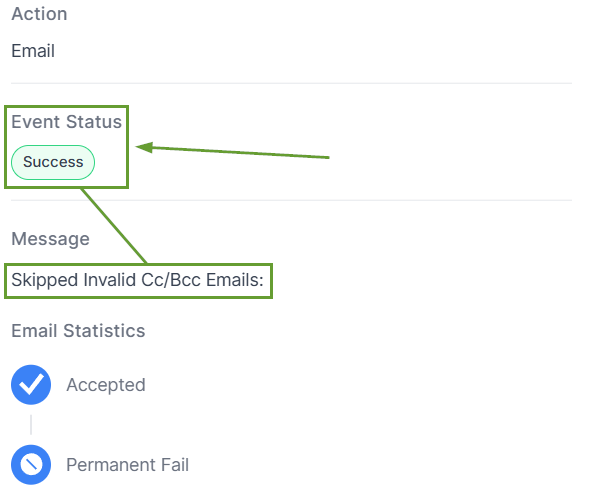
⭐️How To Use This Update?
You might already know how to use the Send Email Action and think: How can I use this new feature? Follow these simple steps, and you’ll get it done.
Start by navigating to the Workflows tab inside the Automation section and creating or editing a workflow.

Add the Email Action and open its settings.

Click the CC or BCC icon to open the fields and add the email address.

Save your action and your workflow to set the changes in place.

Once saved and published, your workflow will start running, keeping contacts and related recipients in the loop. Helping you improve communication and keep emails flexible.

