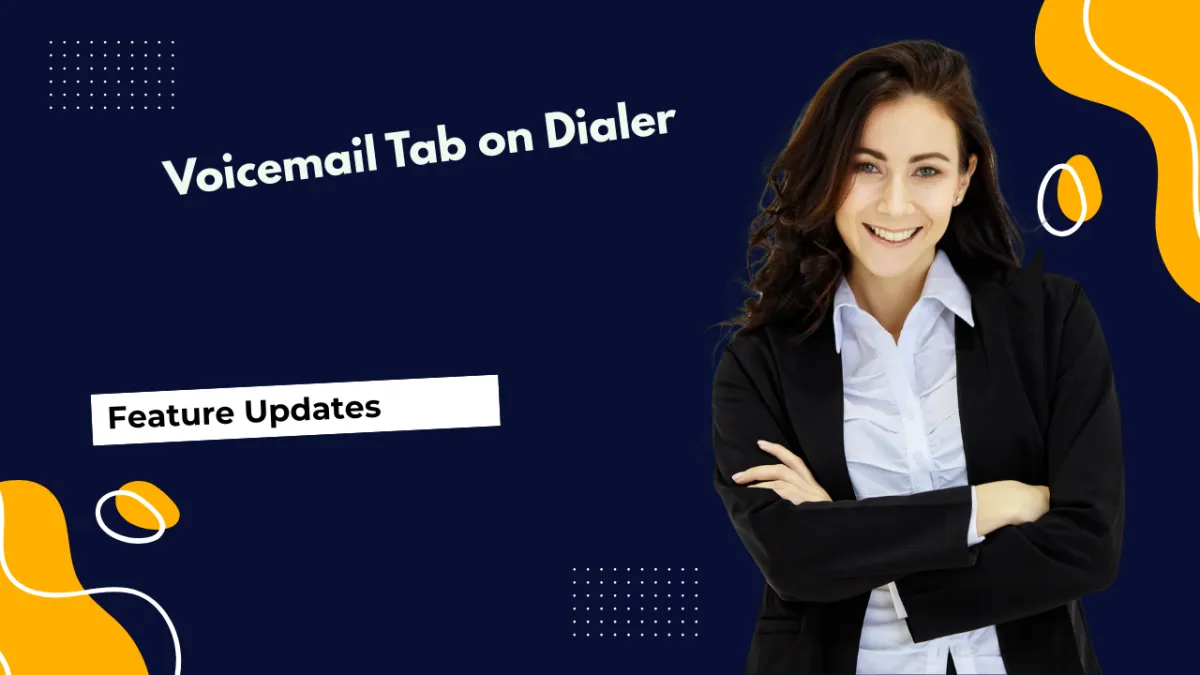
Voicemail Tab on Dialer
Managing big call influxes is more than just picking up the phone; you will also need an easy way to review messages when your line is busy. So, we’ve simplified voicemails by introducing a single Voicemail tab on the web dialer with searchable lists, playable audio, transcriptions, and one-click follow-ups. Let’s check how to use it!
⭐️ How To Listen To Voicemails In The Dialer?
Start by clicking the phone icon to open the dialer.

Switch to the Voicemail tab using the options at the bottom.

Use the search bar or switch the selected user to find your desired voicemail.

Once you do, click the play button to listen to it or use one of the quick actions at the top right corner to call, text, or view a transcript of the message.

⭐️Why Is This Feature Beneficial To Your Company?
Simplified Voicemail Access:No more looking for contacts to find the voicemail, instead let the new organic path guide you to quick responses directly from their message.
User Separation:Voicemails are divided into two tabs for your convenience: one for voicemails that were calling you and the other for all voicemails in the account.
Rich Information Cards:The dialer card will contain all important information, such as the contact’s name (when known), phone number, timestamp, duration, playback, quick actions, and transcription.
There you have it, now you can easily reconnect with customers, respond quickly after hearing their voicemail, without manually searching for contact interactions for hours. We hope you enjoy it!

