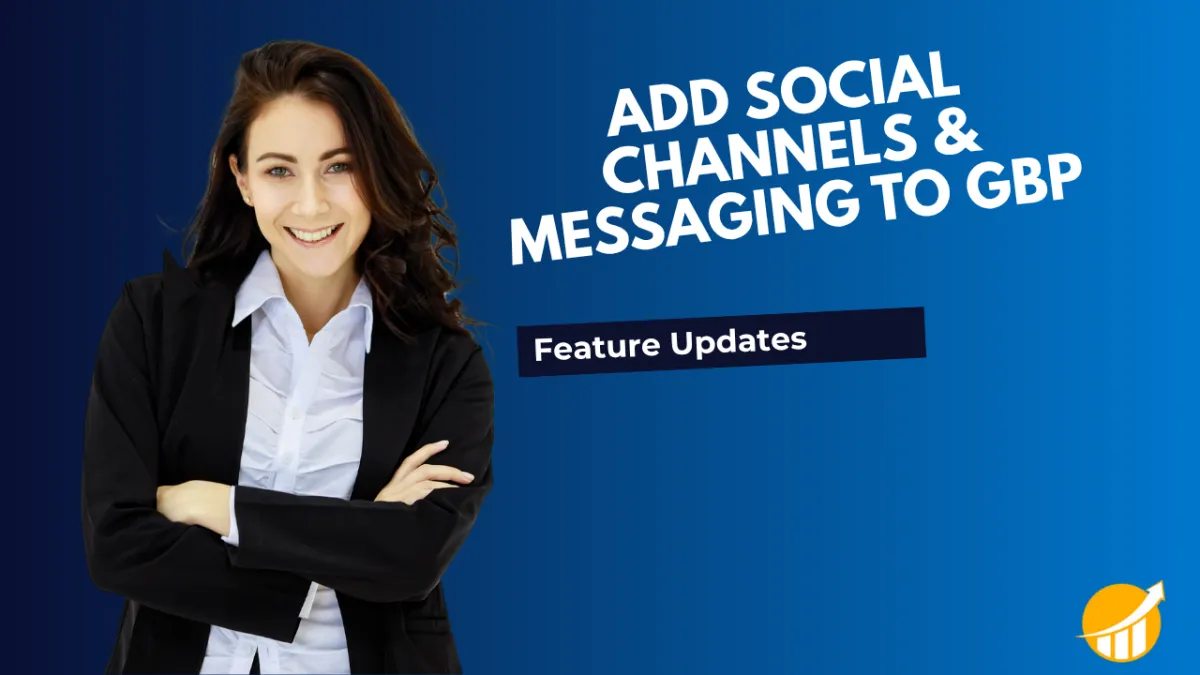
Add Social Channels & Messaging to GBP
Your Google Business Page will be the first point of contact for most customers when looking for your business. So, keeping your social media and messaging channels connected to your profile is the best way to increase interest in your business. Let’s check how to use this new feature to connect and manage those channels within the CRM.
⭐️ How To Add Social And Messaging Channels To GBP?
Navigate to the integrations tab inside your account settings and click Manage Pages.

Click connect or manage channels.

This will open a list of channels you can connect to your Google Business Page, either by selecting them or typing your username.

Click Save in the bottom right corner once you’ve entered your desired channels.

⭐️Why Is This Feature Beneficial To Your Company?
Integrated Updates:By connecting the two, Google can display recent posts from your social media, such as promotions, events, or new products, directly on your GBP. Keeping your profile fresh and amplifying your reach.
Wider Audience Reach:This helps you reach potential customers who are searching for you on Google and drive traffic from your GBP to your social media channels.
Higher Search Ranking:Keeping your profile active with social media updates signals to Google that your business is engaged and relevant, which can improve your local search ranking.
All these features help you siphon attention to your social and messaging channels, increasing your revenue and lead capturing while centralizing management for a more efficient experience. We hope it increases your visibility to the max!

