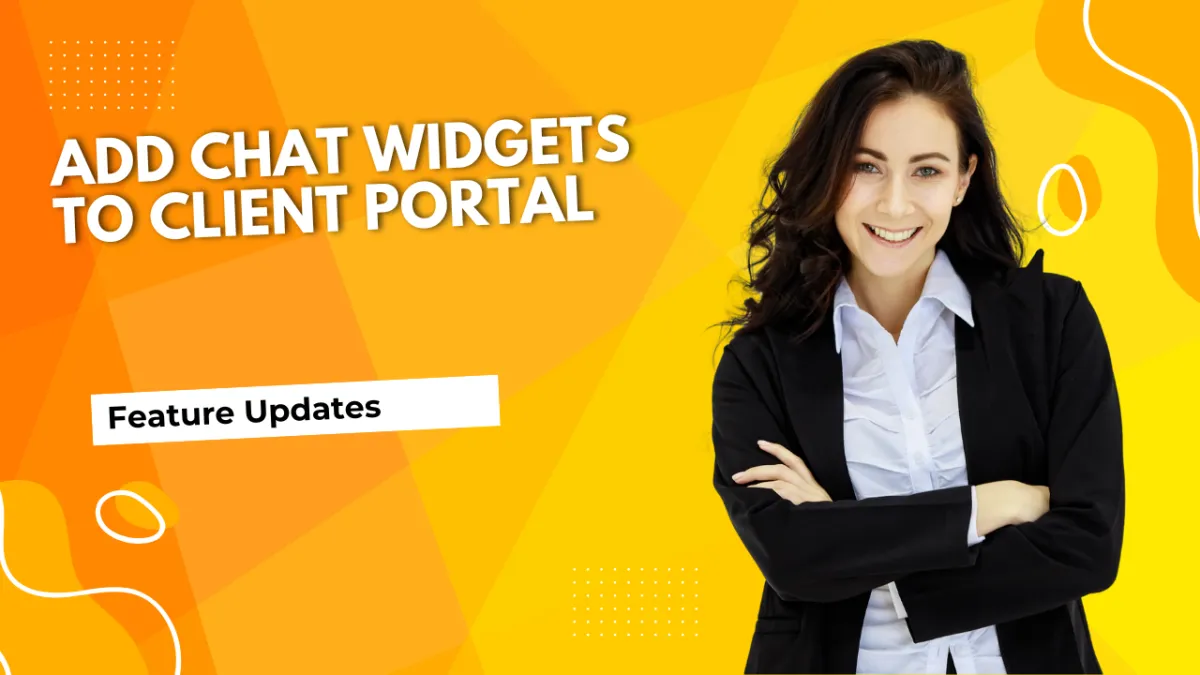
Add Chat Widgets to Client Portal
Courses and communities involve numerous customer interactions, making them a significant venue for questions. Adding a convenient way to connect with help is key to maintaining customer satisfaction, and what better way than your Chat Widget!
⭐️ How To Add A Chat Widget To The Client Portal?
Head to the Client Portal Settings tab inside the Memberships section.

Select the Chat Widget Settings.

Use the dropdown menu to select which widget you’d like to use.

Check the box next to the pages in which the chat widget will be visible, then click Save settings.

⭐️Why Is This Feature Beneficial To Your Company?
Customer Care: Provide your customers with an easy way to reach out with questions and concerns, utilizing the embedded Chat Widget for enhanced communication.
Improved Moderation: This provides an easy way for members to report any issues with the platform or other users, simplifying the moderation process for your team.
Modular Management: Widget visibility can be toggled independently per child app, offering complete flexibility and control.
Manage members' requests from the comfort of your CRM, using a channel you’re accustomed to, and it's easy to integrate with your client portal. Increasing the satisfaction with your products and helping you ensure success.

