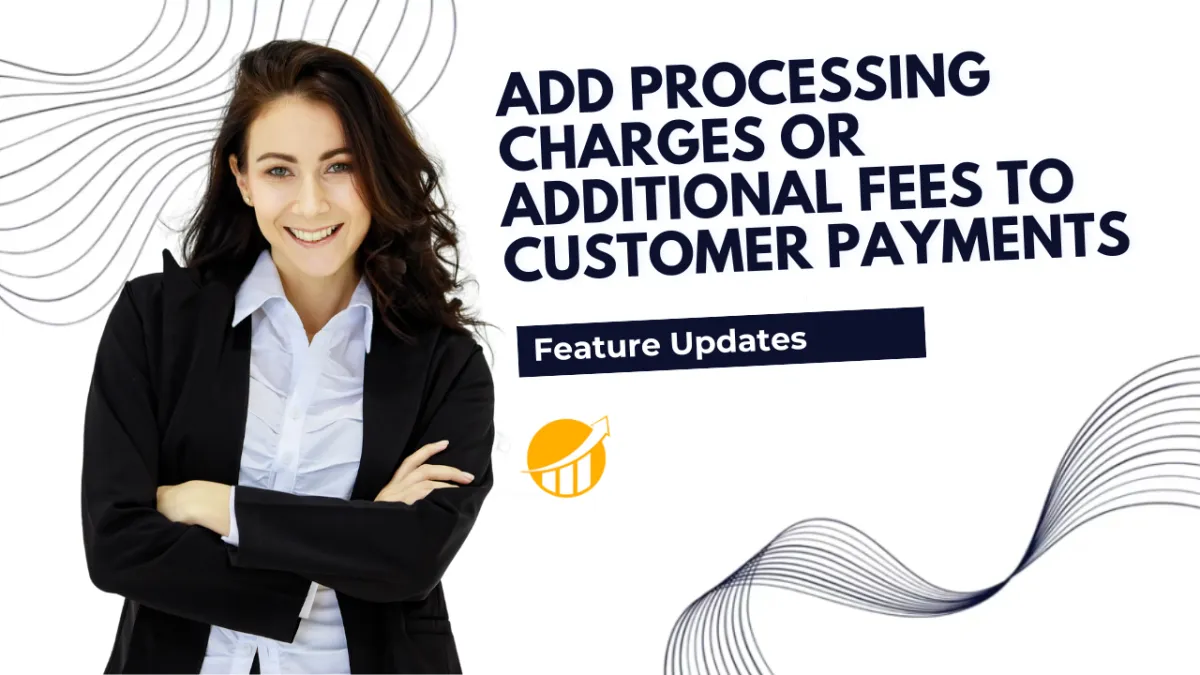
Add Processing Charges or Additional Fees to Customer Payments
There are many fees related to running your business, which can eat away at your revenue and create uncertainty as charges vary. So passing these costs to customers can help you increase cost recovery while building trust in customers by displaying them transparently. Let’s check how to do it with this feature!
⭐How To Add Processing Charges or Additional Fees to Customer Payments?
To start, navigate to the Settings tab inside the Payments section and switch to Miscellaneous Charges.

There, toggle “Enable passing processing charges to customers.”

Enter the charge details, select the sections where the charge should be applied, then click Save.

You can include the additional charges when managing your products.

⭐How Does This Benefit You?
Expense Reduction: Offset the cost of associated fees, such as credit card processing, leading to a consistent bottom line.
Increased Transparency: This helps you disclaim added costs related to your products and services that are not included in the central price.
Customer Communication: Being upfront about these fees can create a more transparent transaction experience and build trust with customers.
Managing your expenses has never been easier, leveraging a growing industry standard to create a clearer revenue expectation while communicating transparently with your customers.

