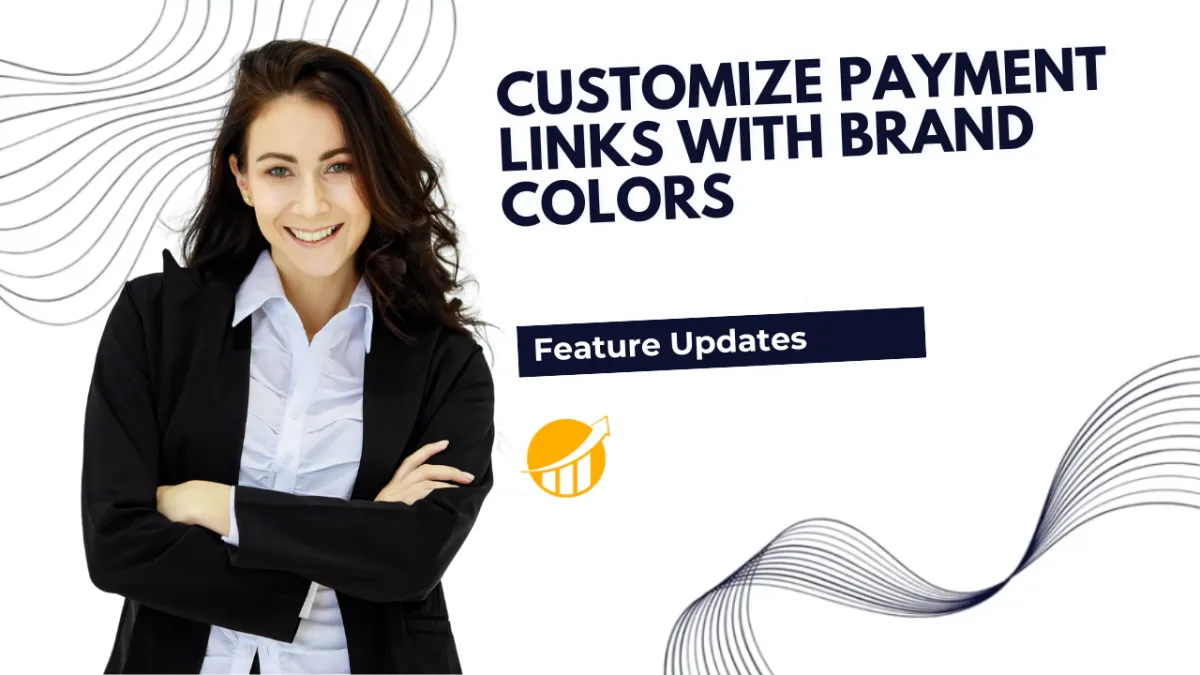
Customize Payment Links with Brand Colors
Payment links help you quickly seal the deal with customers; however, they were not as memorable as a well-crafted invoice. Now, thanks to this new feature, you can easily add branded elements and increase the visual appeal of your payment links! Let's check out how.
⭐How To Customize Payment Links with Brand Colors?
To start, navigate to the Settings tab inside the Payments section and open the Payment Link Customization option.

Select Brand Board to use your pre-saved colors or Custom Colors to select them manually.

Select the colors or Brand Board to use.

Once satisfied, click Save to apply your changes.

⭐How Does This Benefit You?
Increased Appeal: Make your Payment links eye-catching by adding a pop of color, easily creating a branded connection in customers’ minds
Simplified Branding: Easily apply your Brand Board styling directly to all your payment links, resulting in an effortlessly cohesive presentation.
Convenient Editing: Fine-tune your links with custom background and button colors you can preview live inside the editor.
Make recognizable payment links with a few tweaks, keeping the brand voice consistent and strengthening your brand’s presence even when completing a sale!

