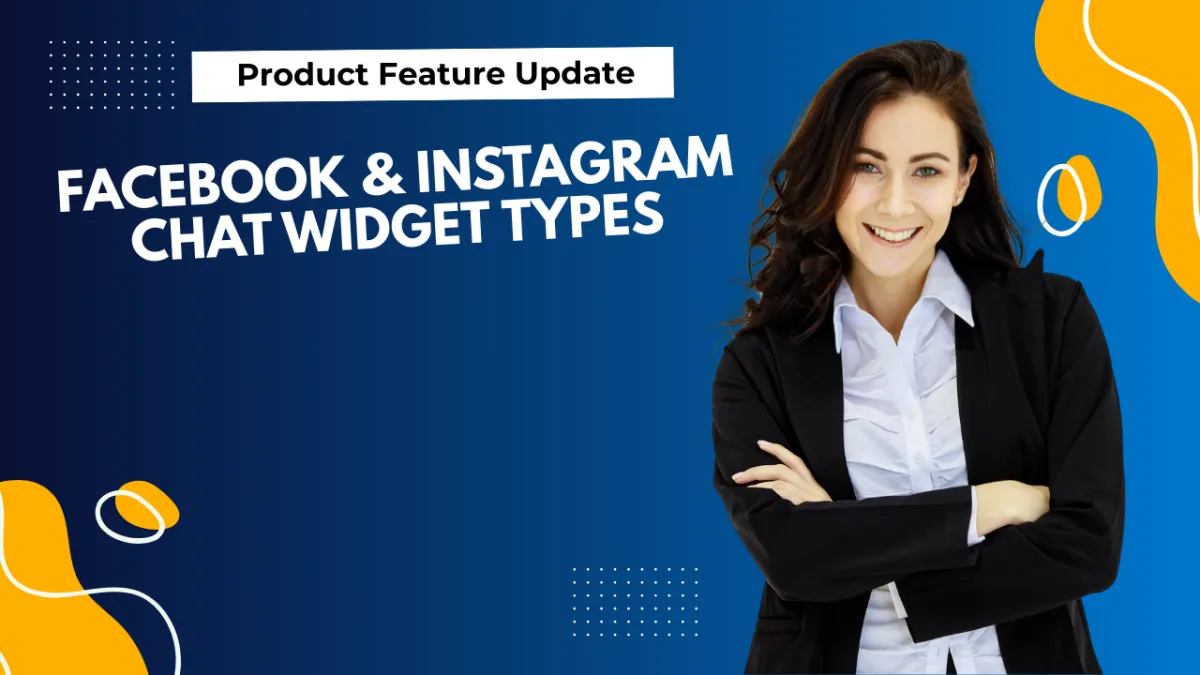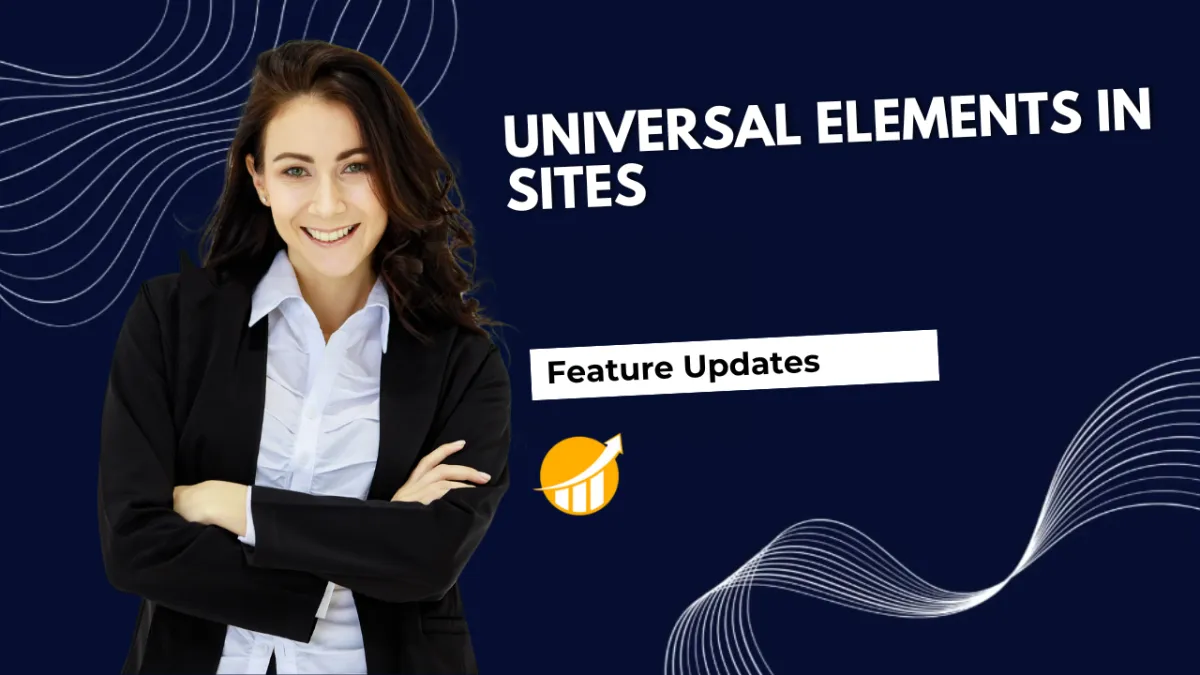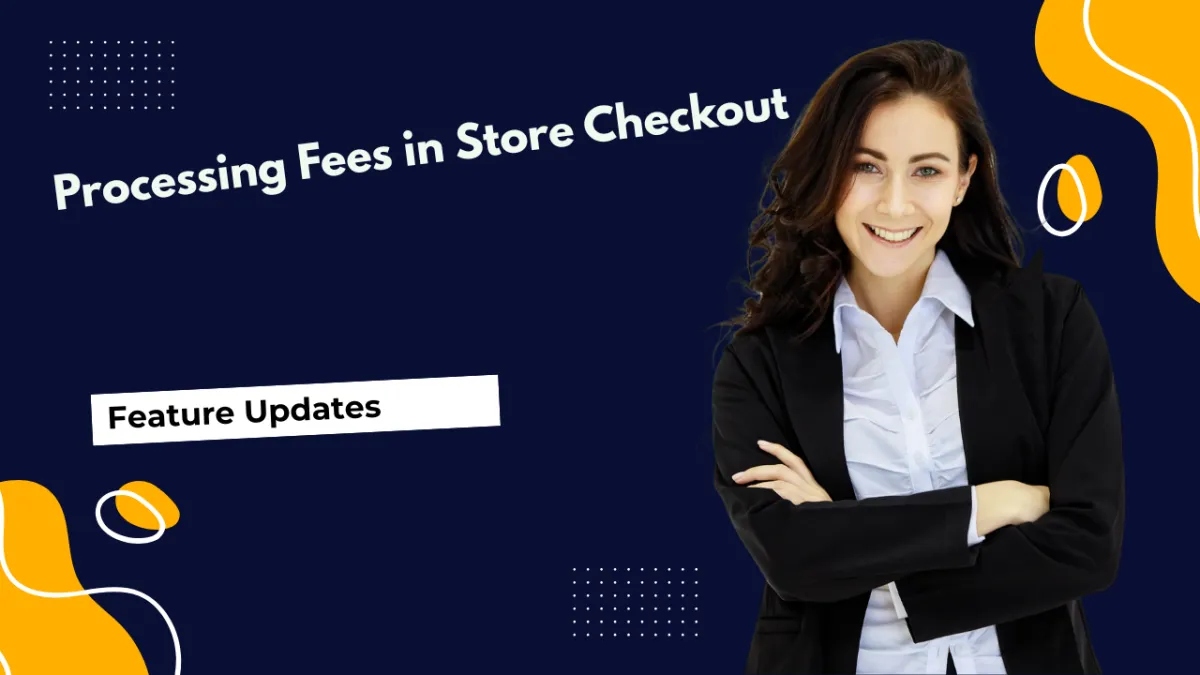Facebook & Instagram Chat Widget Types
Your chat widget helps you connect with customers without moving them from your pages, so for those more social media-forward customers or any ads you’ll run on social media, you can use the new Meta messaging channel widgets and connect to them directly on their preferred platform.